vSphere Distributed Switch Part 8 – Migrate VMkernel Network from Standard Switch to Distributed Switch without downtime
migrating your existing VMkernel or Service console network from the standard switch to your distributed switch. So I decided to place this migration setps as part of this distributed switch series of posts. This post will help you to understand detailed step by step procedure to migrate your VMkernel network from standard switch to distributed switch. This step applies to your Service console network too.
In this post, I am going to migrate my VMkernel network (vmk0: 192.168.0.125) of my ESXi host from the standard switch called vSwitch0 to my distributed switch called DSwitch-Production.
In the below screenshot, You can see my the vmkernel network vmk0 is in the vSwitch0 of my ESXi host.

Prerequisites for the Migration without downtime
1. Ensure that your ESXi host has been added to dvswitch before initiating this migration. (My ESXi host called 192.168.0.125″ is already added to dvswitch)
2.Ensure that you have network connectivity of your distributed switch uplink is having same or relevant VLANs trunked as same as your standard switch uplink. Compare the configuration of your destination dvswitch uplink with your existing uplink of standard switch and also ensure that they are configured identically on the physical switch also. (My dvswitch uplink vmnic1 and vmnic 3 is having same network connectivity as my standard switch uplink vmnic0)
3.It is best practice to have access to remote console of your ESX/ESXi host, when migrating the vmkernel or service console network. This will help to troubleshoot your host if any issues happened.
4.Ensure that the dvportGroups is going to be used for vmkernel or service console is configured to match with the existing port group configuration (VLAN,NIC Teaming) on the standard switch.
Procedure
Login to your vCenter server using vSphere web client and click on your distributed switch (DSwitch-Production). Click on Actions tab and Select Add and Manage Hosts from the options.
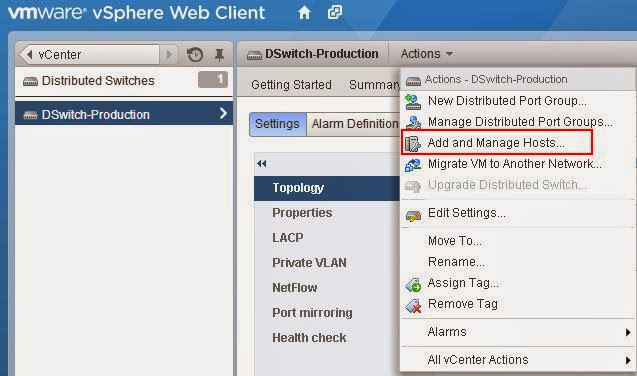
Select Manage Host Networking from the task and click on Next

Select your ESX/ESXi host form the list to manage its networking on this distributed switch and click on Next.

Select Manage VMkernel adapters. This option allows you to add or migrate VMkernel network adapters to dvswitch, assign them to dvportgroup, configure VMkernel adapter settings or remove the existing ones. Click on Next.

Under On Other Switches Section, Select the VMkernel Network (vmk0) on vSwitch0, which is on the port group “Management Network” on the standard switch (vSwitch0) of my ESXi host. Select the VMkernel adapter from the below list and click on Assign Port Group

Select the destination dvportGroup (DVPG-Management Network) in dvswitch (DSwitch-Production) where you want to migrate your existing VMkernel port group from your standard switch. Click on Ok.

Now Review the Migration options like Source Port group and Destination Port Group. As part of this Migration, ESXi host VMkernel Adapter vmk0 is going to migrate from the port group (Management network) on the Standard switch vSwitch0 to dvportgroup (DVPG-Management Network) on the distributed switch (DSwitch-Production). Click on Next to continue.

Analyze the impact of this migration or configuration. There is No impact since we have uplink assigned at the dvswitch. Click on Next.

Review the Selections and click on Finish to complete the migration

After the migration completed Successfully, You can see the VMkernel adapter (192.168.0.125) is in the distributed switch (DSwitch-Production) and in dvportgroup called DVPG-Management network.

No comments:
Post a Comment