Clear IP address and Hostnames cache of VMware vSphere Client
administrators who have keep themselves busy always connecting to vCenter server or ESXi host using VMware vSphere Client. You may need to connect around number of vCenter servers or hundred’s of ESX/ESXi host from your vSphere client and managing them. When you are trying to connect to our vCenter server or ESXi host, you may be annoyed by the lot of cached ip address and host names appearing in the IP address/Name tab of VMware vSphere Client. you may want to clear all the cached ip address and hostnames in VMware vSphere Client. This post explains you step by step how to clear cached IP address and host names form the vSphere Client.
1. From your windows machine, Start -> Run
2. Type regedit to open the registry editor
3. Browse towards the below registry key
HKEY_CURRENT_USER\Software\VMware\VMware Infrastructure Client\Preferences
4. Edit the Recent connections string value and clear the value of the recent connections string value.
5. once cleared the items in the Value Data. click on OK.
6. After it is done, Open VMware vSphere client. you will not see the cached IP address and Hostnames from vSphere Client.
That’s it. You are Done.



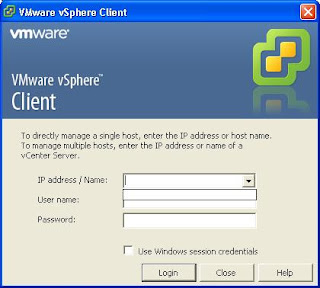
No comments:
Post a Comment